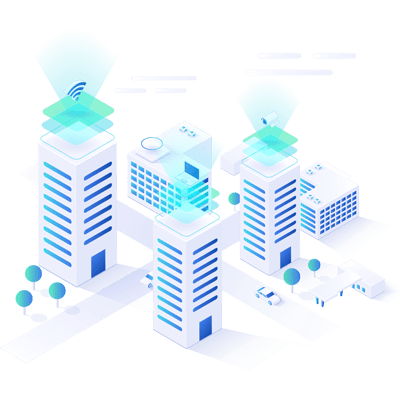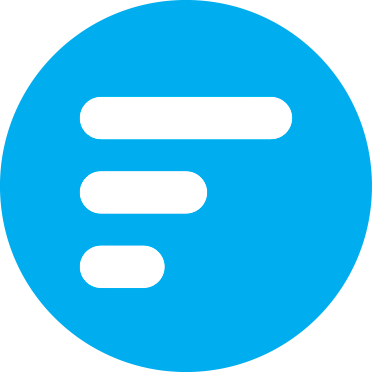Installing Kibana
Step 2
You can check if you’ve got ElasticSearch up and running using curl http://127.0.0.1:9200, or navigating to http://127.0.0.1:9200. If this gives a response, you can continue and install Kibana. Please follow the following guide for installation.