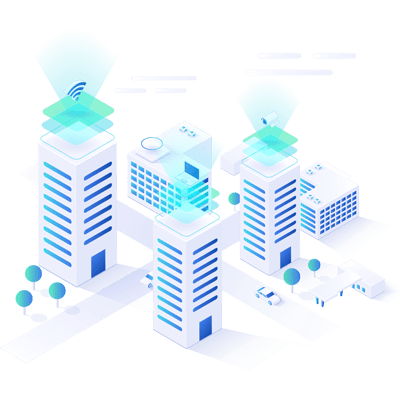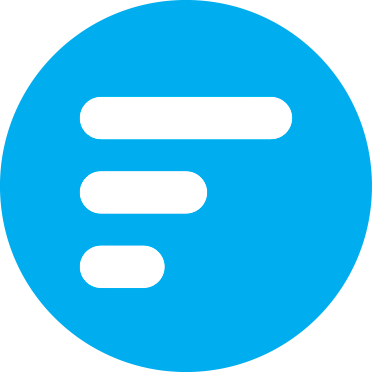Step 2
Getting your data to your Kafka Server
Navigate to the PLC you want to log, select the category you want to log and click the ‘logging’ icon (cloud with an arrow). If you’re struggling with these steps, please look at our configuration guide. In the logging screen, create a new Kafka Datasink.